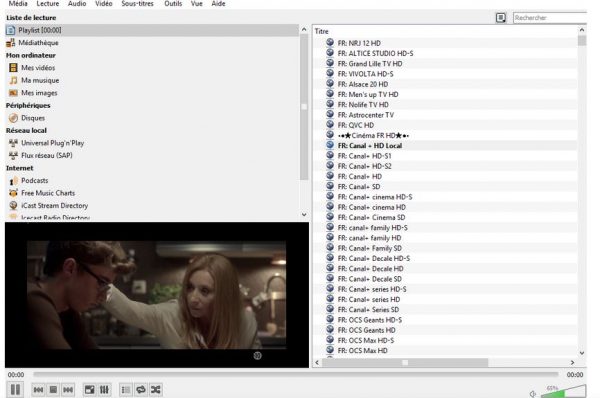Guide/F&Q
- Help -
- Guide -
- How to install iptv ?
How To Setup Our IPTV on devices :
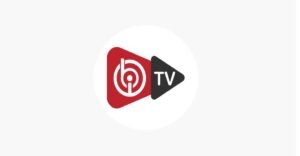
Samsung Smart TVs :
To install the IBO on your Samsung smart TV, follow these easy steps:
1. Power on your Samsung smart TV and navigate to the Samsung App Store.
2. Search for "IBO Player" in the search bar and select the app.
3. Click on the "Install" button to begin the download and installation process.
4. Once the installation is complete, you can launch the IBO Player app from your TV's home screen.
Installing IBO Player on LG
Smart TVs :
Installing IBO Player on LG
Smart TVs
If you have an LG TV, the process is just as straightforward:
1. Turn on your LG TV and access the LG
Content Store.
2. Use the search function to find the "IBO
Player" app.
3. Select the app and click the "Install" button to begin the download.
4. Once completed, you can access the IBO app from your TV's home screen.
Installing IBO Player on
Sony Smart TVs :
Owners of Sony smart TVs can also easily install the IBO with these steps:
1. Power on your Sony TV and navigate to the Sony PlayStore.
2. Search for "IBO Player" and select the app from the search results.
3. Click the "Install" button to begin the download and installation process.
4. Once completed, you can access the IBO app from your TV's home screen.
No matter which smart TV platform you have, installing the IBO is straightforward and consistent. By following these simple guides, you'll enjoy the IBO Player's vast content library in no time.
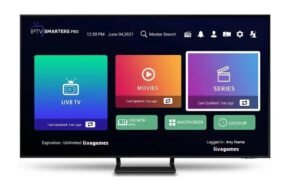
IPTV Smarters is een ongelooflijke videostreamingspeler die speciaal is ontwikkeld voor eindgebruikers die de mogelijkheid willen hebben om live tv, VOD, series en TV Catchup te kijken op hun Smart
TV. Deze videospeler-app is eenvoudig te gebruiken en toch zeer efficiënt met een krachtige speler, een aantrekkelijke en zeer indrukwekkende lay-out en vooral gebruiksvriendelijk.
• HOE HET WERKT
Stap 1: Druk op de Smart Hub- knop van uw afstandsbediening.
Stap 2: Zoek naar de IPTV Smarters Pro om te installeren.
Stap 3: Log in op de applicatie met uw abonnementsgegevens, dwz gebruikersnaam, wachtwoord, portaal-URL.

Houd er rekening mee dat deze aanvraag sinds 10/30/2016 is betaald. Prijs en andere informatie.
Volg de volgende stappen om te downloaden en te installeren:
Stap 1: Blader naar de app store van uw apparaat (op uw Smart TV)
Stap 2: Zoek naar "Smart-STB" en installeer de app
U krijgt automatisch een volledig werkende proefperiode van 7 dagen, dus nu kunt u doorgaan en de app gebruiken om GOIPTV te bekijken zodra we u onze activeringsmail hebben gestuurd.
Stap 3: Activeer uw GOIPTV-abonnement De eerste keer dat u de app start, ziet u het onderstaande scherm. U moet ons het virtuele Mac-adres (weergegeven in het rode vak hieronder) sturen door het hier in te voeren :
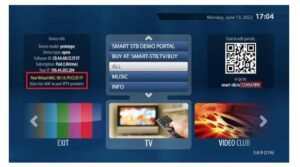
We sturen u de portal-URL die u nodig heeft om uw GOIPTV-kanalen te bekijken. Zodra u
dit heeft, scant u de QR-code of bezoekt u het weergegeven webadres. (in de afbeelding hierboven is dit
smart-stb.tv/1234567890. die van jou zal anders zijn).
Let op: Als het bovenstaande scherm verdwenen is of er een time-out is opgetreden tegen de tijd dat u klaar bent om de code in te voeren, kunt u deze terughalen door het apparaat opnieuw op te starten en wanneer u het laadscherm van de portal ziet, klikt u op
OK op uw afstandsbediening.
Zodra u de code scant of de website bezoekt, ziet u dit scherm :
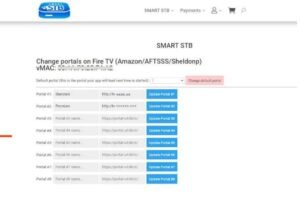
Voer in het eerste geval een willekeurige naam in en de Portal-URL die we u naar portal #1
sturen en druk op de knop "Update Portal #1
Dat is alles. Wanneer u de app opnieuw laadt, ziet u al uw nieuwe kanalen.
NOTE:
Onthoud dat je andere apps kunt gebruiken (gratis of betaald), maar dit is de beste app voor Smart TV's en de enige die goed werkt met ondertiteling.
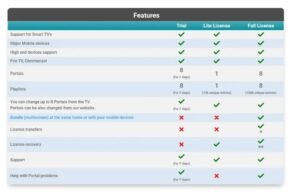
Hoe activeer je de app?Upgrade uw Smart
STB proeflicentie naar een volledige licentie
Als je tevreden bent, wil je de app upgraden en om dat te doen, ga je hierheen en volg je de instructies.
Als je hulp nodig hebt bij het activeren van deze app, aarzel dan niet om contact met ons op te nemen.
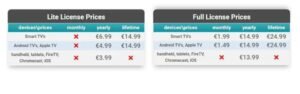
Configure the NET IPTV application :
Just go to your device's store , search for the app, download it and install it.
After installation, a message on the home screen is displayed asking you to go to the official website of the application, to activate the application.
The MAC address, which is the identifier of your device, it will be used to activate the application.

Then go to the application site at the following address: https://www.netiptv.eu/
NB: The application is chargeable (about 5 or 6€). You can test it for a week and then you will have to pay to use it.
the application website: https://www.netiptv.eu/Payment

- Enter your device's MAC address that you wrote down earlier.
- Check I am not a robot and answer the security question
- Paste the address of the playlist you received from your IPTV provider
- Click add list.
- Now go back to your Android TV or device
- Wait a few moments for your provider's playlist to load
1. Installeer de Downloader-app vanuit de App Store (Amazon of Google Play) en schakel de optie "Apps van onbekende bronnen" in via de instellingen van je apparaat.
Als je dit nog niet hebt gedaan, raadpleeg dan de onderstaande handleiding die dit eenvoudige proces uitlegt.
➡️ Hoe de Downloader-app te installeren"
2. Start Downloader.

3. Klik op het URL-vak, voer 250931 in en klik op "Go".
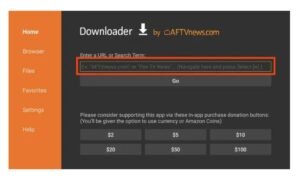
4. Zodra je in de TROYPOINT Toolbox bent, scroll naar beneden en zoek IPTV Smarters Pro. Klik vervolgens op "Download".
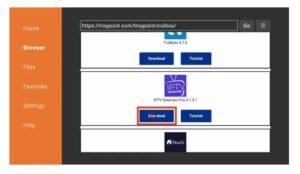
5. Wacht tot de app is gedownload.
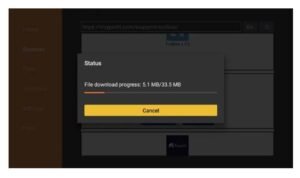
6. Klik op "Installeren".
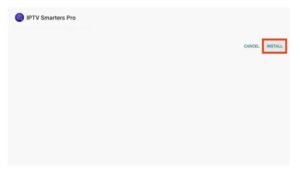
7. Klik op "Open".
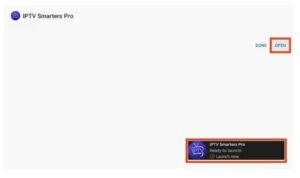
8. Start IPTV Smarters op je apparaat en klik op "Opslaan".
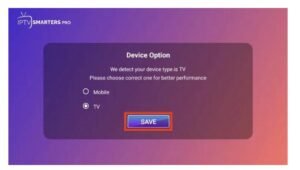
Deze tutorial kan worden gebruikt voor alle modellen formuler boxes
Stap 1 : Open de exclusieve applicatie voor het bekijken van IPTV in Formuler-boxen "MYTV
Online 2".
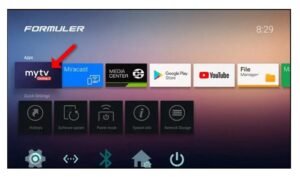
Stap 2: Rechtsboven op deze pagina ziet u de MAC van de box.
Let op, dit MAC-adres moet aan uw IPTV-provider worden gegeven .
Hier ziet u de twee opties, selecteer "
Add Portal " om het apparaat in te stellen als een MAC-basisapparaat , zoals MAG-boxen.
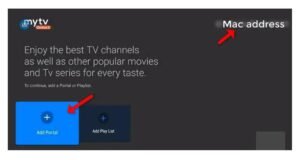
Stap 3: Voer de bijnaam van de portal in (bijvoorbeeld: MYIPTV).
Voer de IPTV Portal-URL in die u van uw IPTV-provider krijgt en klik
op "VERBINDEN" . U kunt de portal-URL opvragen bij uw IPTV-serviceprovider.
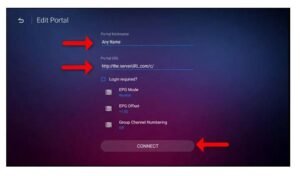
Stap 4 : Succesvolle verbinding! Je ontvangt alle kanalen die bij je abonnement horen.
Let op, dit kan even duren...
IPTV instellen op MAG
BOX

Deze tutorial leidt u door eenvoudige en effectieve stappen voor het installeren van uw
Mag (250/254/256...).
Daarom moet u voor de activering van ons
IPTV-abonnement op uw MAG-box ons bij uw bestelling het MAC-adres sturen dat op het etiket achter de box staat. De activering gebeurt volledig op afstand, net na activering sturen wij u een URL-link die U moet uw PORTAL opzetten, zoals op de onderstaande foto :
Stap 1: Wanneer de doos wordt geladen, verschijnt het hoofdportaalscherm. Klik daarna op "instellingen" en druk op de afstandsbedieningsknop "SETUP/SET".
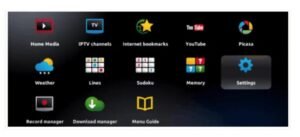
Stap 2: Druk vervolgens op
"Systeeminstellingen" en klik op "Servers".
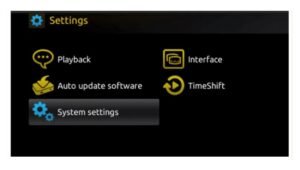
Stap 3: Klik op 'Servers'
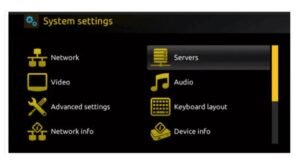
Stap 4: Kies en druk op optie 'Portals'
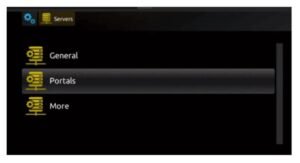
Stap 5: Voer in de regel 'Portal 1 name' een portalnaam in en in de 'Portal 1 URL' de portal-URL.
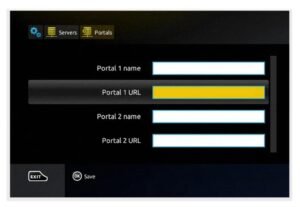
Stap 6 - Als u ten slotte klaar bent, selecteert u en klikt u op 'OK' om de wijzigingen op te slaan.
Stap 7 - Klik op 'EXIT' op de
afstandsbediening nadat de instellingen zijn opgeslagen.
Stap 8 - Daarom moet u de box opnieuw opstarten. Kies de optie 'OK' om de wijzigingen door te voeren.
IOS
Stap 1 : Begin met het downloaden van de
Smarters Player Lite-app uit de Apple Store via deze URL:
https://apps.apple.com/in/app/smarters-player-lite/id1628995509
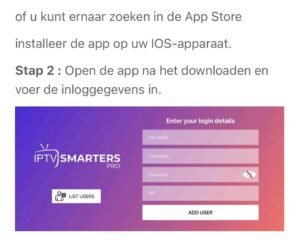
Stap 3 : Vul de inloggegevens in die we je hebben verstrekt nadat je een abonnement bij ons hebt afgesloten
Klik nu op "GEBRUIKER TOEVOEGEN" om door te gaan naar het volgende gedeelte.
Stap 4 : Wacht enkele seconden.
Stap 5 : Klik nu op het icoon "Live TV" zoals weergegeven in de afbeelding via een rode pijl.
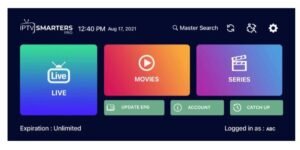
Stap 6 : Nu moet u de kanaalgroep selecteren die u wilt bekijken en doorgaan naar het volgende gedeelte.
Stap 7 : Nu moet u op de kanaalnaam klikken en vervolgens dubbelklikken op het kleine scherm om als laatste stap naar volledig scherm te gaan.
Stap 8 : Om EPG toe te voegen, hoeft u geen EPG-URL toe te voegen. Klik gewoon op
"Installeer EPG".
Klaar
1- Voor Windows/Mac kun je :
IPTV Smarters Pro
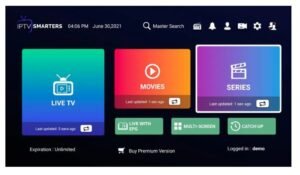
Downloaden: https://www.iptvsmarters.com/download?download=windows_app
2- Voor MAC gebruikers kunt u ook installeren iptv smarters pro
Downloaden:
https://www.iptvsmarters.com/download?download=mac
Stap 1: Download Smart IPTV
Xtream Player app van PlayStore
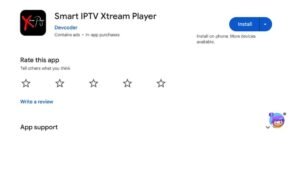
Stap 2: Klik op Profiel toevoegen
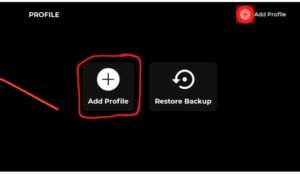
Stap 3: Klik op inloggen met xtream codes API
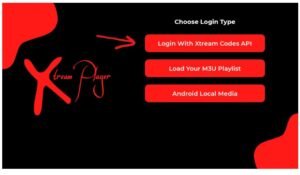
Stap 4: Vul de gegevens in met de logins die u per e-mail heeft ontvangen
Je kunt alles in het naam veld zetten het maakt niet uit
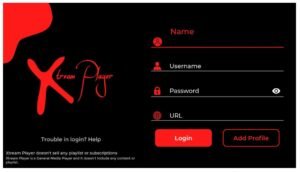
Stap 5: Klik op Inloggen
OTHER DEVICE/APP
- Open the Downloader app on your Firestick.
- Enter the following path in the URL text box: https://www.iptvsmarters.com/smarters.apk
Click OK. - Once installed, just enter your username , password and URL to enjoy the latest videos (movies and series) on all channels updated weekly.
- You can read the full guide to install and use IPTV Smarters Pro in Firestick here.
Follow the steps below to setup IPTV on Kodi:
1. Launch Kodi and select Settings.

2. Click on Add-ons
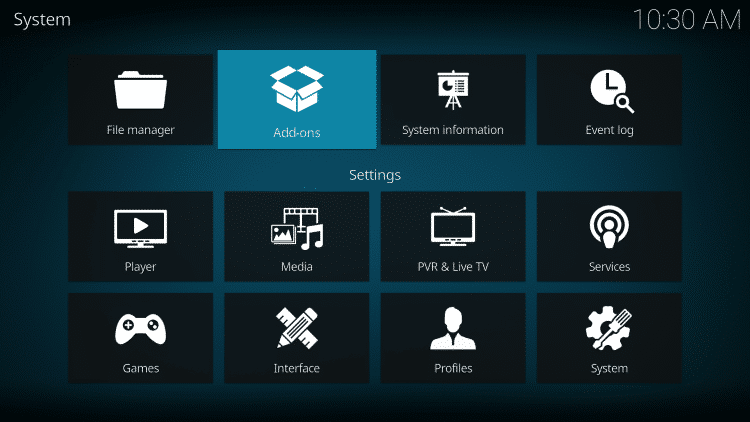
3. Choose Install from Repository
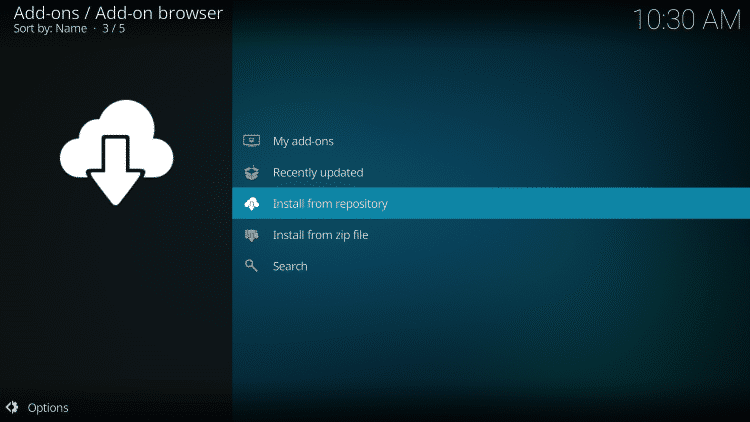
4. Click PVR Clients
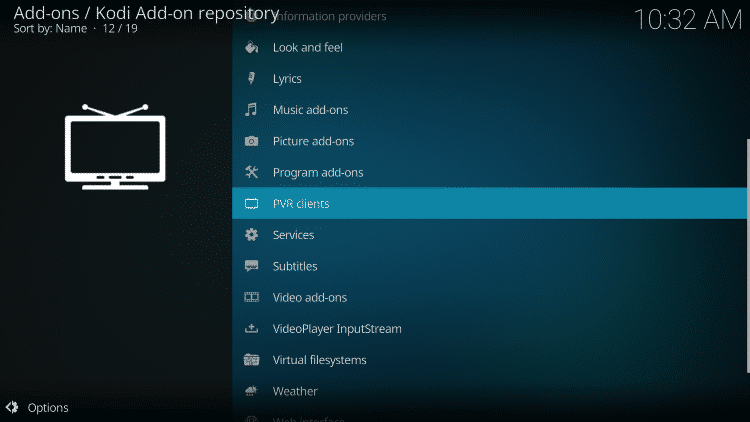
5. Scroll down and choose PVR IPTV Simple Client
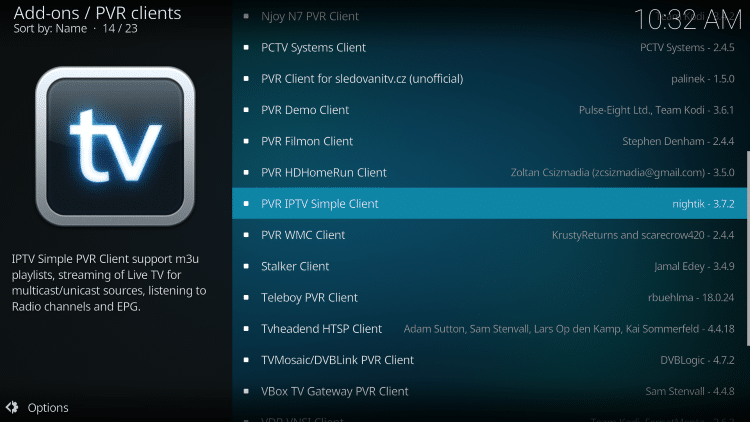
6. Click Install
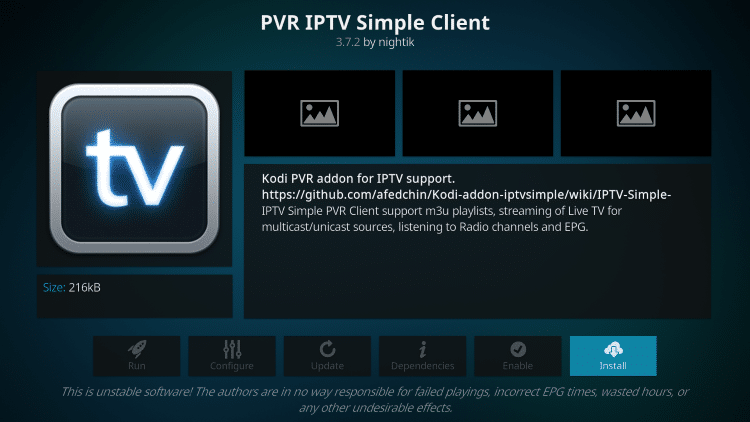
7. Wait for the PVR IPTV Simple Client Add-on Installed message to appear.
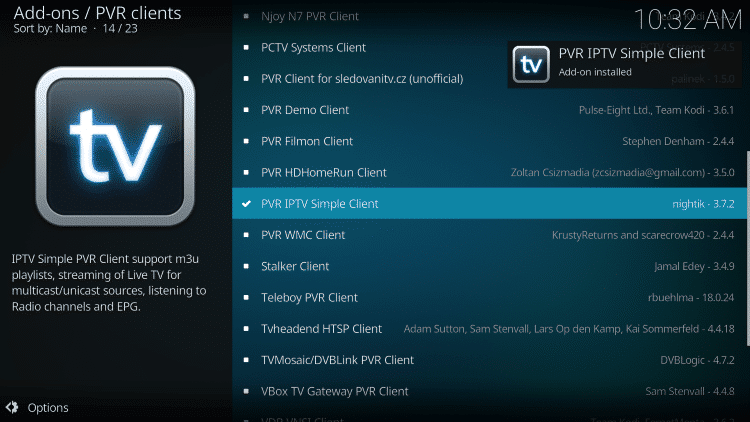
8. Click again on PVR IPTV Simple Client
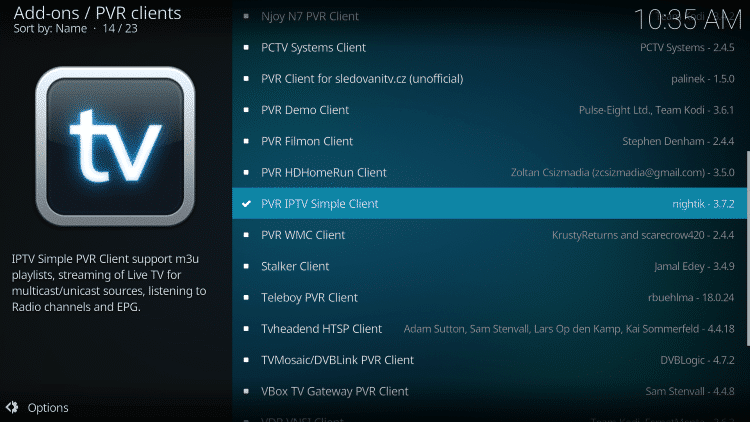
9. Click Configure

10. Under General, hover over and select M3U List Link.
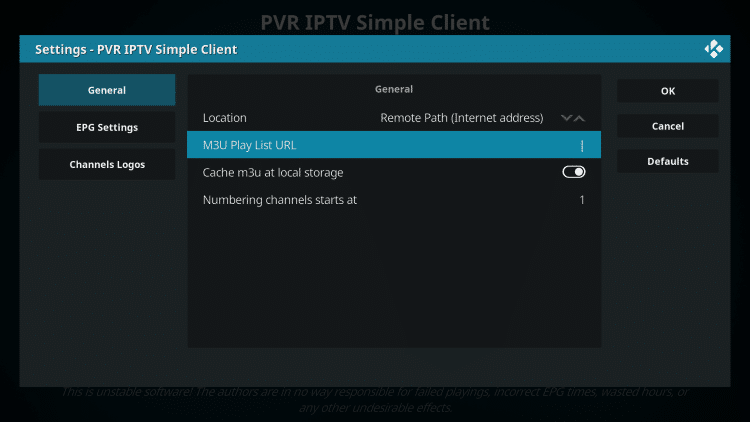
11. Enter the M3U Link provided from your IPTV service with your account information inserted, then click OK.
NOTE: you will usually have two M3U Link. One is channel lists and the other is EPG (TV Guide). We will insert the M3U EPG Link in step 8 below.
Most M3U Links require you to enter your service username and password. You will usually see where they are in the Link, as indicated by “username=xxxx” & password=xxxx”.
You will enter your username and password where the x's are.
Here is an example of M3U Link.
It's not a real M3U Link, but here's what the structure looks like:
.
Once you have inserted your username and password in the m3u link, you can use the bit.ly service and shorten the m3u link so that it is easier to type in the box below. That's what we did.
If you don't want to use bit.ly, you need to make sure the address is entered in the error-free zone. One wrong character in the address and it won't work.

12. Hover over EPG settings and choose XMLTV Link m3u
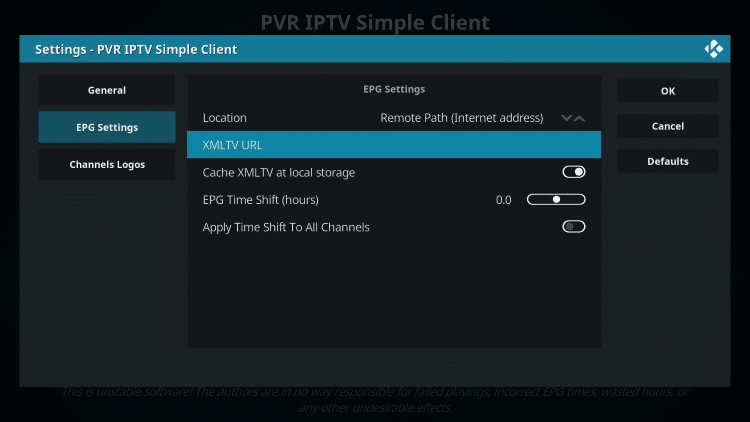
13. Enter the EPG M3U link or Abbreviated bit.ly link of your TV guide, then click OK.
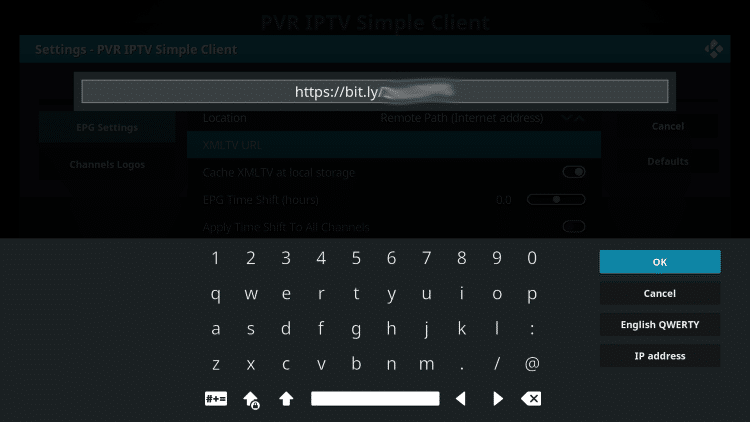
14. Click OK again
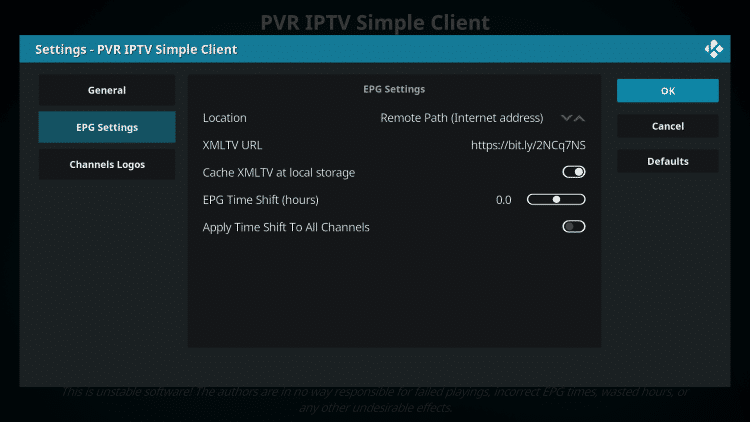
15. Click OK when prompted with the Reboot Needs message.
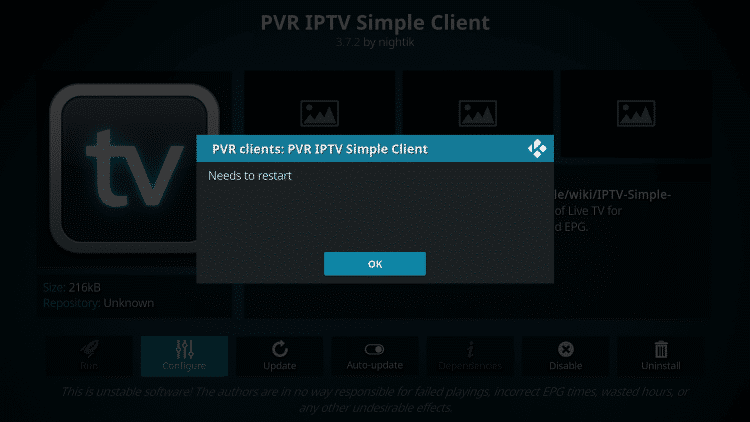
16. Force Kodi and reopen the app. Wait for PVR Manager to start and the channels to be downloaded (this may take a few minutes).
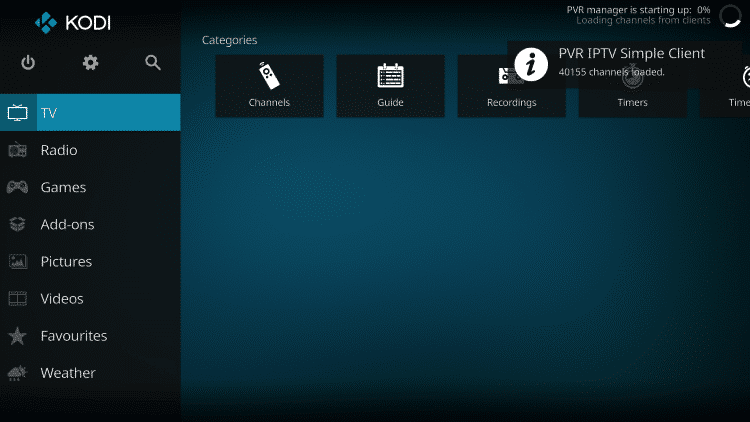
When you are done, you will see the message loaded Simple customer chains
That's it! Installation is complete
PVR IPTV Simple Client Details & Description Guide
You can now access the IPTV service by clicking on Channels or Guide.
The Guide option is shown below:
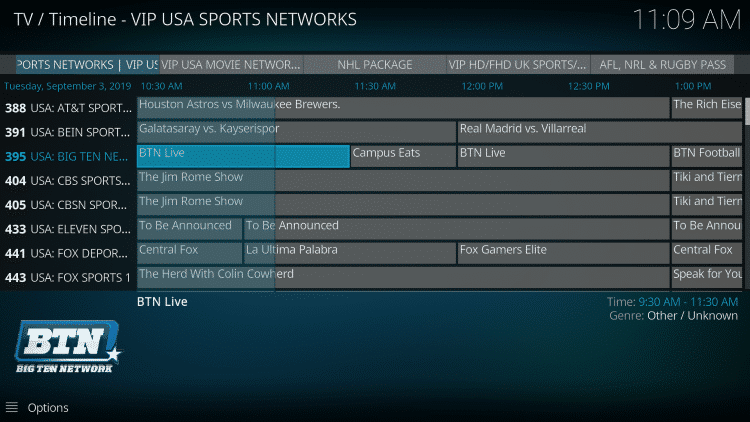
Press the select button on your remote to display the following options:
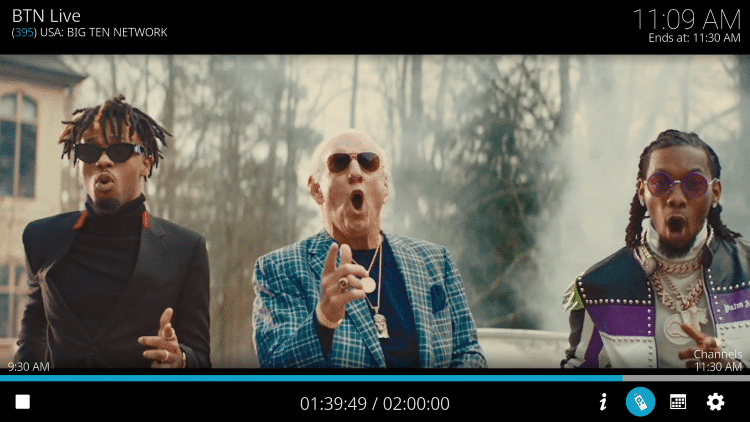
Here you can choose from information, channels, guide and settings.
Settings will provide you with these options:
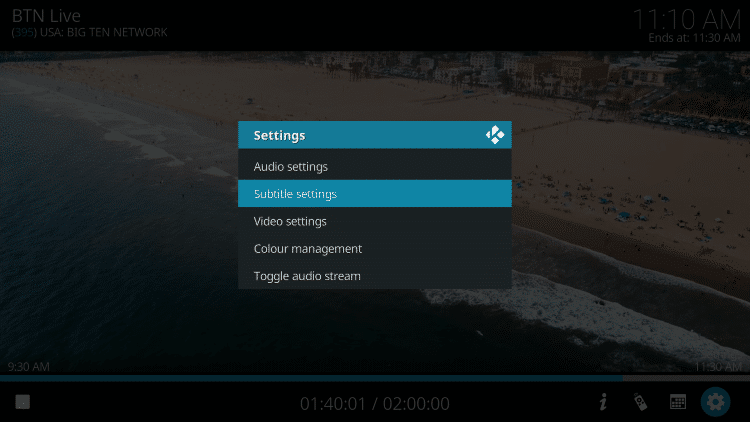
During testing, we found that subtitles did not work properly in Kodi IPTV.
Step 1: Begin by downloading and installing VLC media player on your device.
- Launch VLC on your pc, if you don't have VLC you can download it here: VLC
Step 2: Click on the Media option located at the top of the VLC player.

Step 3: Tap the network stream in the Media page.
Step 4: Enter IPTV Provider URL .
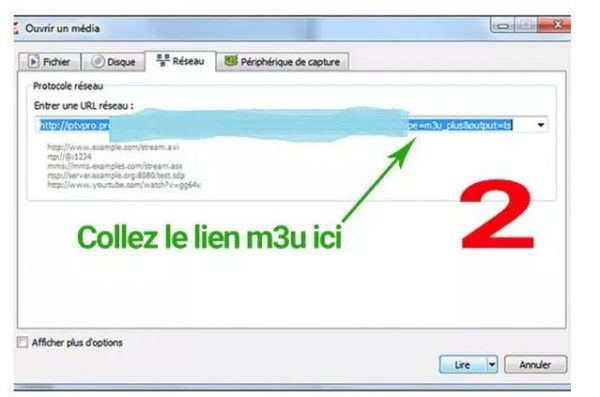
Step 5: Wait for the channels to be loaded on the device and click on your favorite channels to stream them.
- Help -
- Faq -
- Frequently Asked Questions
Frequently Asked Questions
- Paypal
- Cryptocurrency
Normally, delivery is made by e-mail within 15 to 45 minutes or more. If busy, it may take a little longer.
France, Netherlands, Belgium, UK, Germany, Switzerland, Austria, Poland, Spain, Malta, Portugal, Italy, USA, Canada, Australia, New Zealand, Arabic, India, Pakistan, Iran, Turkey, Azerbaijan, Kurdistan, Africa, Afghanistan, Armenia, Slovenia, Albania, Greece, Latino, Brazil, Sweden, Denmark, Norway, Finland, Bulgaria, Czech, Romania, Hungary, Russia, Ukraine, Lithuania, Latvia, Estonia, China/HK, Malaysia, Philippines, Indonesia, Korea, Thailand, Taiwan, Vietnam.
You can install your account on multiple devices, but keep in mind that it only works on one device at a time.
We recommend that you do a speedtest.net. If your download speed is not less than 12 Mbps, it's good. If you still have doubts, try first for 24 hours.
Iptv smarters pro, Smarters player lite, Ibo player, Set iptv, Net iptv, Iptvx, Smart stb, Mytvonline2, Ssiptv, ...
Yes, we do offer refunds only when certain conditions are met, first we will try to help you fix the problems but if nothing works even for all these guides then we can offer a refund.